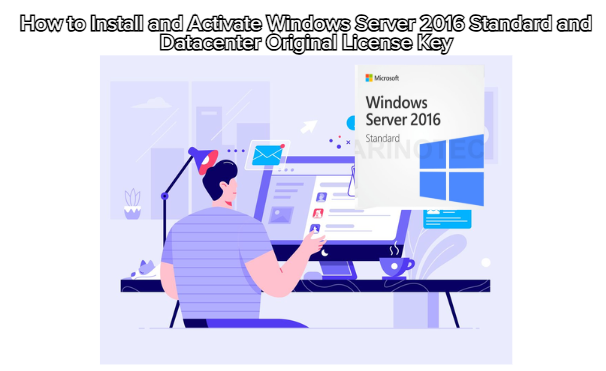
Windows Server 2016 Standard and Datacenter are powerful operating systems developed by Microsoft, designed to deliver enterprise-level security, virtualization, and cloud integration. Whether you’re setting up a small business server or a large-scale data center, installing and activating your genuine license key properly ensures stability, performance, and access to all official updates.
This guide provides a clear step-by-step process for installing and activating Windows Server 2016 using an Original License Key.
Before installing, make sure your system meets the minimum requirements:
Processor: 1.4 GHz 64-bit processor
RAM: Minimum 2 GB (recommended 4 GB or more)
Storage: At least 32 GB free space
Network: Ethernet adapter for server communication
Bootable Media: USB drive or ISO file
Download the official Windows Server 2016 ISO from Microsoft’s website.
Create a bootable USB using tools such as Rufus or Windows Media Creation Tool.
Insert the USB drive into the server and reboot the system.
Press the required boot key (usually F12, F2, or DEL) to open the boot menu.
When the installer starts, choose your language, time, and keyboard input.
Click Install Now.
Select your preferred edition — Standard or Datacenter.
Standard Edition: For smaller organizations and basic virtualization.
Datacenter Edition: For unlimited virtualization and advanced cloud features.
Accept the license terms and click Next.
Choose Custom: Install Windows only (advanced) if you’re doing a clean install.
Select the partition where you want to install Windows Server.
Click Next and wait for the installation to complete.
After installation finishes and the system reboots:
Log in to your server as Administrator.
Open Command Prompt (Run as Administrator).
Type the following command and press Enter:
(Replace the Xs with your actual Windows Server 2016 Original License Key.)
Then activate it online with:
Wait until you see the message “Product activated successfully.”
To confirm your activation status:
Open Command Prompt again and type:
You’ll see a message stating that Windows is permanently activated.
Once activated, configure your server:
Set up Server Roles and Features via Server Manager.
Create or join Active Directory Domain.
Configure Windows Update and Firewall settings.
Set up Remote Desktop access if required.
Always use genuine license keys to avoid activation or security issues.
Keep a backup before upgrading or reinstalling.
Update your system immediately after activation for the latest patches.
Use Datacenter Edition if you manage multiple virtual machines.
Installing and activating Windows Server 2016 Standard or Datacenter Original License Key is a straightforward process when done properly. With the right setup, this server OS delivers excellent performance, scalability, and enterprise-grade reliability—still making it a great choice for many organizations today.
Whether you’re hosting applications, managing networks, or running virtualization tasks, this version remains a dependable and cost-efficient solution.