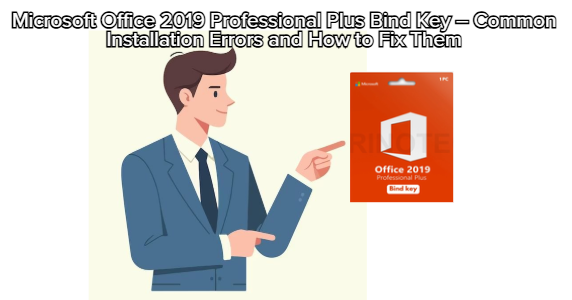
Even though installing Microsoft Office 2019 Professional Plus Bind Key Original License Key is generally smooth, some users encounter errors during activation or setup.
These issues are usually caused by internet interruptions, outdated Windows settings, or account mismatches.
This guide will help you identify and fix the most common installation and activation problems — so you can unlock Office 2019 without stress.
Problem:
After entering your Bind Key on setup.office.com, you get an error message like:
“We can’t find your product. Please make sure you’re using a valid product key.”
Cause:
This usually happens if:
The key was already redeemed under another Microsoft account.
The key was mistyped.
You are logged into the wrong account.
Solution:
Double-check the 25-character key for accuracy.
Log out, then sign in again with the correct Microsoft account used during purchase.
Try redeeming the key again.
✅ Tip: Once redeemed, your Bind Key becomes permanently linked to your Microsoft account — not your PC.
Problem:
The Office installer seems to freeze midway, or the progress bar doesn’t move.
Cause:
Slow internet connection
Antivirus blocking setup files
Background Windows Update running
Solution:
Temporarily disable antivirus or firewall.
Close all other applications.
Re-run the Office setup as Administrator.
Ensure your PC has at least 4 GB free space.
If it still freezes, download the offline installer from your Microsoft account page instead of using the web version.
Problem:
After installation, you open Word or Excel and see:
“We can’t activate Office right now. Please try again later.”
Cause:
This is often due to:
Internet connection failure
Server timeout from Microsoft
Wrong Microsoft account
Solution:
Check your internet connection.
Sign out from Office apps, then sign in again using the correct account.
Go to File → Account → Activate Product and retry manually.
If the issue persists, open Command Prompt (Admin) and run:
to check if the activation service is running properly.
Problem:
Even after binding your license, Office still asks for a key.
Cause:
You might have installed the wrong edition (e.g., Office 365 trial version instead of Office 2019 Professional Plus).
Solution:
Uninstall any previous versions of Office.
Go to Control Panel → Programs → Uninstall a Program.
Restart your PC.
Reinstall Office 2019 from your Microsoft Account Services page.
Sign in — the activation will happen automatically.
Problem:
These codes appear when the activation service can’t verify your license with Microsoft’s servers.
Solution:
Ensure your Windows Date & Time is set correctly.
Connect to the internet and open Word again.
If you’re behind a corporate network, use a home connection or mobile hotspot to activate.
Then, try running the following command in Command Prompt (Admin):
Problem:
Office activates successfully, but every time you reopen Word, Excel, or PowerPoint, it asks you to log in again.
Cause:
Corrupted credentials or outdated Office update.
Solution:
Go to Control Panel → Credential Manager → Windows Credentials.
Remove any saved credentials related to Office.
Sign in again using your Microsoft account.
Run Office Update:
Open Word → File → Account → Update Options → Update Now.
This will re-sync your license to your account.
To avoid most of these issues, always:
Use a genuine Microsoft Bind Key from a trusted source.
Log in with a stable internet connection.
Keep your Windows updated.
Avoid installing cracked or trial versions before activating.
While installation issues can be frustrating, they’re usually easy to fix once you know what’s causing them.
With a Microsoft Office 2019 Professional Plus Bind Key Original License Key, your license is permanently tied to your Microsoft account — ensuring long-term access and reliability.
If something doesn’t work right away, stay calm and double-check your setup.
Once everything is properly linked, you’ll have a fully activated lifetime Office suite — no subscription, no expiry, and full control.