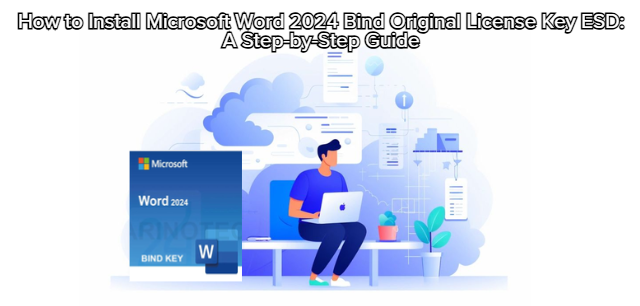
Installing Microsoft Word 2024 Bind Original License Key ESD is a simple and secure process when you follow the proper steps. Since this is a Bind Original License (ESD) — meaning Electronic Software Delivery — your activation and installation are done digitally, without any physical media like CDs or USB drives.
This guide will walk you through the entire process, from receiving your product key to completing the installation and activation of Microsoft Word 2024.
Before starting, make sure you have the following:
✅ A valid Microsoft Word 2024 Bind Original License Key (ESD)
✅ A stable internet connection
✅ A Microsoft Account (Outlook, Hotmail, or Live)
✅ A compatible operating system
Windows 10 or Windows 11
macOS Monterey or later
✅ Enough storage space (minimum 4GB free)
Go to the official Microsoft setup page:
🔗 https://setup.office.com
Sign in using your Microsoft account.
If you don’t have one, click “Create a new account.”
Once logged in, click “Next.”
Enter your 25-character License Key (example: XXXXX-XXXXX-XXXXX-XXXXX-XXXXX).
Make sure you type it exactly as it appears in your purchase email or invoice.
Click “Next” to redeem.
Microsoft will automatically link this key to your account — meaning you won’t need to re-enter it in the future.
After redeeming, the page will redirect to your Microsoft Office portal.
Click “Install Office Apps” → “Word 2024”.
Choose your preferred version:
64-bit (Recommended) for most modern computers
32-bit for older devices
The installer file (Setup.exe or .pkg on Mac) will begin downloading.
Open the downloaded file Setup.exe.
Click Yes when prompted by Windows User Account Control (UAC).
The installation will begin automatically.
Wait until the process reaches 100%.
When done, you’ll see “Installation Successful” message.
Click Close or Launch Word to start using it.
Open the downloaded .pkg file.
Follow the on-screen prompts and drag Word into the Applications folder.
Once installation is complete, open Microsoft Word 2024 from Launchpad.
Open Microsoft Word 2024.
Sign in with the same Microsoft account used to redeem your key.
The software will automatically activate via the internet.
To confirm activation:
Go to File → Account → Product Information
You should see “Product Activated” under the license section.
Go to File → Account → Update Options → Update Now
Ensure you have the latest version for better stability and security.
Optional: Customize preferences such as theme, autosave, and default file location.
Temporarily disable antivirus if the installer is blocked (re-enable it after installation).
Always download from Microsoft’s official website to avoid counterfeit versions.
Keep your license key and Microsoft account credentials safe — they are tied permanently.
For offline installation, download the offline installer package available on Microsoft’s site.
To confirm that your Microsoft Word 2024 Bind Original License Key is properly activated:
Open Word → click File → Account
Look for:
✅ “Microsoft Word 2024 – Product Activated”
✅ “License Type: Perpetual / Bind ESD”
If you see both, congratulations — your Microsoft Word 2024 is fully installed and activated for lifetime use!