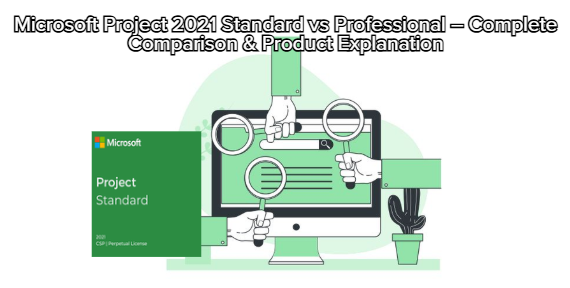
Installing Microsoft Project 2021 Standard is simple as long as you follow each step correctly. This guide explains the process from activating your product key to completing the installation.
Before you start, make sure you have:
✔ A valid Microsoft Project 2021 Standard Product Key
✔ A Microsoft account (Outlook, Hotmail, Live)
✔ A stable internet connection
✔ Windows 10 or Windows 11 (required)
Open your browser and go to
https://setup.office.com
Sign in with your Microsoft account.
(Create one if you don’t have an account.)
Enter your 25-digit Project 2021 Product Key.
Select the region and language you want.
After redeeming, you will be redirected to your Microsoft Services & Subscriptions page.
This confirms the key is successfully activated.
After activation, go to:
https://account.microsoft.com/services
Find Microsoft Project 2021 Standard in your product list.
Click Install.
Choose:
Version: 64-bit (recommended)
Language: Your preferred language
Click Install again to download the installer file (Setup.exe).
Open the downloaded file (Setup.exe).
Windows will begin preparing the installation.
A window will appear saying:
“Installing Office” (Project installs through the Office installer).
Wait until the installation reaches 100%.
This usually takes 3–10 minutes depending on your internet speed.
When finished, you will see:
“You’re all set! Project is installed.”
After installation:
Click Start Menu.
Search for Project 2021 or Microsoft Project.
Open the application.
The app will ask you to sign in with the same Microsoft account used to redeem the key.
Activation usually happens automatically.
If prompted:
Sign in again with your Microsoft account.
Your license will authenticate and activate.
You will see:
“Product Activated” in the Account section.
Make sure you typed the key correctly
Ensure the key is for Project 2021 Standard, not another version
Verify you signed in with the correct Microsoft account
Disable antivirus temporarily
Try another browser
Restart your PC
Go to File → Account → Sign Out
Sign in again with the same account used at setup.office.com
Restart Project
You have now successfully installed and activated Microsoft Project 2021 Standard on your device. The software is ready to use for planning tasks, managing resources, and organizing your entire project schedule.