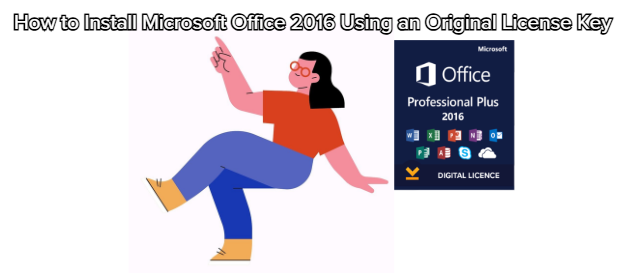
(Complete Step-by-Step Guide)**
Installing Microsoft Office 2016 with a genuine License Key is a straightforward process, but it must be done correctly to ensure proper activation and long-term stability. This guide covers everything from preparation to activation, suitable for both beginners and professionals.
Before beginning, make sure you have:
This key will be required during activation.
Format example: XXXXX-XXXXX-XXXXX-XXXXX-XXXXX
The installation can work offline, but activation requires an internet connection.
Needed to redeem and bind your Office license to your account.
To avoid conflicts, remove any older or pirated versions:
Windows:
Control Panel → Programs → Uninstall a Program → Select Office → Uninstall
Mac:
Move Office apps to Trash
Delete leftover folders in if necessary
Open your web browser.
Visit the official Microsoft setup page:
(This is the ONLY official website for activating retail Office keys.)
Sign in with your Microsoft account.
Enter your 25-digit Office 2016 Product Key.
Select your region and language.
Click Next → The system will automatically link the key to your account.
After redeeming the key:
You will be redirected to the download page.
Click Install Office or Download Office 2016.
Choose your version:
32-bit (recommended for older devices)
64-bit (recommended for modern devices)
The installer file will download:
Windows:
Mac:
Locate the downloaded file
Right-click → Run as Administrator.
The Office installer will start preparing files.
Microsoft Office will begin installing automatically.
Wait until the progress reaches 100%.
When completed, you will see the message:
Click Close.
Open the .pkg file.
Click Continue until you reach the installation screen.
Accept the Microsoft License Agreement.
Select the destination drive (Macintosh HD).
Click Install.
Enter your Mac admin password.
Wait for the installation to finish.
Click Close to exit.
Once installation is complete:
Open any Office app:
Word
Excel
PowerPoint
When prompted, sign in using the Microsoft account you used to redeem the key.
Office will automatically detect your license.
A message will appear:
You are now ready to use Office permanently.
To confirm:
Open Word
Go to File → Account
Look for:
Product Activated
Office 2016 Product Information
Open Word
Click Word → About Word
Check for activation status.
✔ Ensure the key is typed correctly
✔ Confirm region/language matches
✔ Make sure it is for Office 2016 (not Office 2019/2021)
✔ Uninstall any previous Office version
✔ Restart your PC
✔ Try again
✔ Sign in using the same Microsoft account used during key redemption
✔ Check internet connection
✔ Update Windows/macOS if required
Installing Microsoft Office 2016 with an Original License Key is simple as long as you follow the correct steps: redeem the key, download the installer, install the suite, and activate it through your Microsoft account.
This ensures:
lifetime access
full feature availability
safe and stable performance
no activation errors