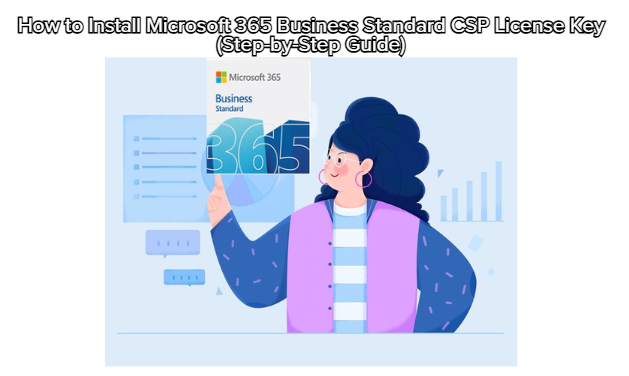
Installing Microsoft 365 Business Standard CSP License Key is a straightforward process, but doing it correctly ensures your apps are fully activated and synced across all your devices. Follow this clean and modern setup guide below.
Before installing, make sure you have a Microsoft account.
If you already have one, go to:
👉 https://account.microsoft.com/services
Click Sign In.
If you don’t have an account, click Create one and follow the instructions.
Your license key will be permanently linked to this Microsoft account, so make sure to use your primary business email.
Once logged in:
Go to https://setup.office.com
Click Sign In again (if prompted).
Enter your Microsoft 365 Business Standard CSP License Key exactly as shown.
Select your region and language, then click Next.
The system will confirm that your license is now linked to your account.
✅ Your subscription is officially activated!
After activation:
On the homepage, click Install Office → Office 365 apps.
The installer file (usually named OfficeSetup.exe) will start downloading automatically.
Locate the downloaded OfficeSetup.exe file and double-click it.
Allow the app to make changes (click Yes).
Wait while Microsoft 365 downloads and installs automatically in the background.
Once finished, open any Office app (like Word or Excel).
Open the downloaded Microsoft_Office_Installer.pkg file.
Follow the prompts and click Continue → Install.
Enter your Mac password to authorize the installation.
Wait for the process to complete, then launch any app.
When you open Word, Excel, or any Office app for the first time:
Click Sign in with the same Microsoft account used to redeem your license.
The system will automatically verify your CSP subscription and activate all apps.
You’re now fully licensed and ready to use Microsoft 365 Business Standard across your devices.
Your Microsoft 365 Business Standard CSP license lets you install the suite on multiple devices — including PCs, Macs, tablets, and smartphones.
Simply repeat the sign-in process on each device, and your apps will sync automatically through the cloud.
To confirm your activation:
Open Word → Click Account → Look for “Microsoft 365 Business Standard” under Product Information.
If you see “Product Activated ”, you’re all set! 🎉