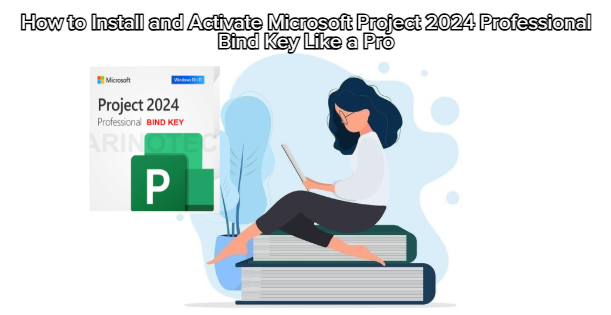
If you’ve recently purchased the Microsoft Project 2024 Professional Bind Key, congratulations — you now own one of the most powerful tools for project management and resource planning in the modern workplace.
But before you can start managing your projects efficiently, you’ll need to install and activate the software correctly.
This guide walks you through the entire process step by step, ensuring that your installation is smooth, secure, and fully activated for lifetime use.
Before you begin, make sure your PC or laptop meets the minimum system requirements for Project 2024 Professional.
Minimum System Requirements:
Operating System: Windows 10 or Windows 11 (64-bit)
Processor: 1.6 GHz or faster, dual-core
RAM: 4 GB (8 GB recommended)
Storage: At least 4 GB of free disk space
Display: 1280 × 768 or higher resolution
Internet Connection: Required for activation and updates
💡 Tip: Always update Windows before installation to prevent compatibility errors.
After purchasing your Microsoft Project 2024 Professional Bind Key, you’ll receive an official download link (either from Microsoft or a verified distributor).
Open your web browser.
Go to the official Microsoft Project 2024 download portal or your distributor’s download link.
Choose “Project Professional 2024 – 64-bit”.
Click Download Now and wait for the setup file (Setup.exe) to finish downloading.
💡 Pro Tip: Save the file in a dedicated “Microsoft Office Setup” folder to keep your installation files organized.
Once downloaded, follow these steps:
Right-click on the Setup.exe file.
Choose “Run as Administrator” to ensure installation permissions.
The installer will connect to Microsoft’s servers and start preparing your files.
Follow the on-screen prompts:
Select your preferred language and region.
Choose Install Location if needed.
Click Install Now.
The installation process usually takes 5–10 minutes, depending on your internet speed and system performance.
✅ When complete, you’ll see a message:
“Microsoft Project 2024 Professional has been successfully installed.”
Now it’s time to activate your license — the most crucial step.
Launch Microsoft Project 2024 Professional from the Start Menu.
When prompted, select “Activate Office” or “Change Product Key”.
Enter your Bind Key License exactly as provided (e.g., XXXXX-XXXXX-XXXXX-XXXXX-XXXXX).
Click Activate.
Wait for Microsoft’s activation server to verify your license.
Once verified, you’ll see:
“Activation Successful – Your product is now licensed for lifetime use.”
💡 Note: The “Bind” license means it’s permanently linked to your Microsoft account — ensuring authenticity and protection from unauthorized reuse.
To sync your license and enable cloud-based features:
Click File → Account → Sign In.
Enter your Microsoft account credentials.
Once logged in, your license will be digitally linked (bound) to your account.
This ensures that even if you reinstall Windows in the future, your product remains easily reactivated.
After installation, always update your app to ensure you have the latest fixes and features.
Open Project 2024 Professional.
Go to File → Account → Update Options → Update Now.
The software will automatically download the latest patches and enhancements.
Regular updates ensure optimal performance, security, and feature compatibility with other Microsoft 365 apps.
If activation fails, don’t panic — it’s often due to network or account syncing issues.
Try the following:
Ensure your internet connection is stable.
Log out and back into your Microsoft account.
Disable temporary VPN or proxy connections.
Run Windows Update, then restart and retry activation.
If the issue persists, contact Microsoft Support and provide your activation ID (visible under File → Account → Product Information).
Backup Your License: Take a screenshot of your Bind Key and keep it in a secure place.
Cloud Sync: Enable OneDrive integration to save all project files automatically.
Integration: Pair Project 2024 with Microsoft Teams or Power BI for enhanced collaboration and analytics.
Performance Boost: Turn off background updates while working on large projects for smoother operation.
Installing and activating Microsoft Project 2024 Professional Bind Key is a straightforward process — but doing it correctly ensures you enjoy a secure, lifetime-licensed, and fully optimized experience.
Once set up, you’ll gain access to:
Intelligent task automation
Advanced scheduling tools
Real-time collaboration via Microsoft 365
Lifetime access without subscription costs
With your license activated and your projects ready to go, you can now experience what true professional-grade project management feels like — seamlessly, efficiently, and intelligently.