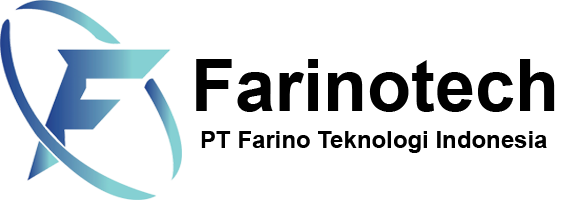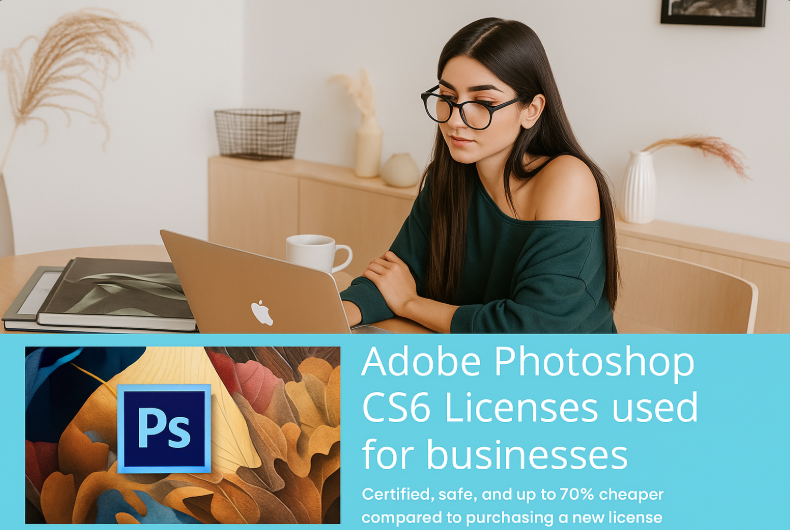How to Activate Your Adobe Photoshop for Teams License
Adobe Photoshop for Teams is designed for organizations that need powerful creative tools combined with efficient collaboration and license management. To start using the application, team members must first activate their assigned license. The activation process is straightforward but slightly different from individual subscriptions since it is managed by an administrator through the Adobe Admin Console.
Step-by-Step Guide to License Activation
1. Receive an Invitation Email
Once your administrator assigns you a license, you will receive an email from Adobe with the subject line “You’ve been added to Adobe Photoshop for Teams”.
-
Open the email and click the Get Started button.
-
This will redirect you to Adobe’s sign-in page.
2. Sign In with Your Adobe ID or Business Email
-
If you already have an Adobe ID, log in using your existing credentials.
-
If your organization uses Single Sign-On (SSO), log in with your business email and password.
-
If you don’t have an Adobe ID, follow the instructions to create one using the same email address where you received the invitation.
3. Accept the Invitation
After logging in, you will be asked to confirm your participation in the team account.
-
Click Accept Invitation to link your Adobe ID or business account with the team license.
4. Install Adobe Photoshop
-
Go to the Creative Cloud Desktop App, which manages all Adobe applications.
-
From there, find Adobe Photoshop and click Install.
-
Wait until the installation is complete.
5. Start Using Photoshop for Teams
Once installed, open Photoshop and sign in with your Adobe ID or company account.
-
The application will automatically recognize the Teams license associated with your account.
-
You can now access Photoshop along with any additional Creative Cloud Libraries or storage included in your plan.
Notes for Administrators
If you are an administrator managing licenses:
-
Use the Adobe Admin Console to assign or revoke licenses.
-
Ensure that the correct email addresses are entered when inviting team members.
-
Monitor storage, usage, and access rights from the dashboard.
Troubleshooting Common Issues
-
Didn’t receive the email? Check your spam or junk folder, or ask your admin to resend the invitation.
-
License not detected? Sign out of the Creative Cloud app, then sign in again using the correct account type (personal vs. business).
-
Installation issues? Use Adobe’s Creative Cloud Cleaner Tool or contact Adobe’s 24/7 technical support.
Conclusion
Activating an Adobe Photoshop for Teams license is quick and simple, whether you’re a team member or an administrator. With proper setup, organizations can immediately benefit from Photoshop’s powerful creative tools, centralized management, and collaborative features. By following these steps, your team will be ready to create, collaborate, and innovate efficiently.