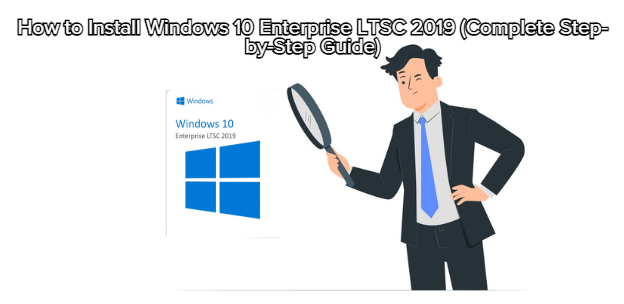
Windows 10 Enterprise LTSC 2019 is designed for long-term stability, minimal bloat, and maximum performance. If you have an Original License Key, the installation and activation process becomes smooth and secure.
Berikut langkah instalasinya:
Before starting, make sure you have:
(Official Microsoft ISO)
Minimum 8 GB.
There are two recommended methods.
Download Rufus (free tool).
Insert your USB drive.
Open Rufus → Select your USB.
Under Boot selection, choose the LTSC 2019 ISO.
For most modern devices:
Partition Scheme: GPT
Target System: UEFI
Click Start.
Wait for the process to complete.
(Only works if you already have an LTSC ISO)
Not recommended unless you know what you’re doing.
Plug the USB installer into your computer.
Restart your device.
Enter the Boot Menu (usually F12, F2, DEL, ESC depending on the brand).
Select USB Boot Device.
The Windows setup screen will appear.
Language: English (or your preference)
Time/Format
Keyboard Type
Click Next.
At the prompt:
Masukkan Windows 10 Enterprise LTSC 2019 Key
Klik Next
If you don’t want to enter the key now:
Click I don’t have a product key
You can activate later.
Select:
This allows a clean install.
You will see several partitions. For a clean install:
Select your main drive (usually Drive 0).
Delete old partitions (only if you want a full wipe).
Select Unallocated Space.
Click Next.
Windows will automatically create the correct partitions.
Windows will:
Copy files
Install features
Install updates
Restart the device
This usually takes 10–20 minutes.
After reboot, set up:
Region
Keyboard
Wi-Fi (optional)
Privacy settings
Username & password
LTSC does not include unnecessary consumer apps, so setup is faster and cleaner.
After reaching the desktop:
Go to Settings → Update & Security → Activation
Click Change product key
Enter your Original LTSC 2019 Key
Click Activate
Open Command Prompt as Administrator and type:
Then:
Replace the X’s with your real key.
Windows LTSC usually installs basic drivers, but for best performance:
Intel Chipset
AMD Chipset
Nvidia / AMD GPU
Audio Drivers
LAN/WiFi Drivers
LTSC is already lightweight, but you can enhance it:
Disable unused Startup Apps
Turn off unnecessary background services
Install only essential software
Apply latest cumulative updates
Create a system restore point
You now have:
Clean installation
Secure system
Activated with Original Key
Long-term stability until 2029 support