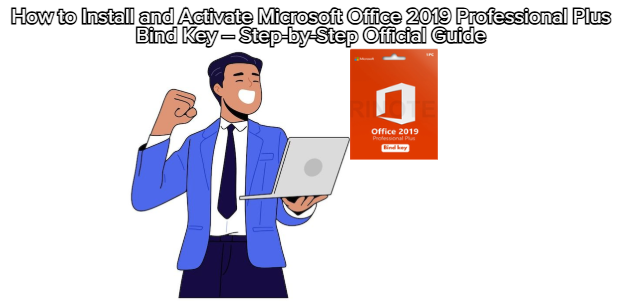
If you recently purchased a Microsoft Office 2019 Professional Plus Bind Key Original License Key, congratulations — you now own one of Microsoft’s most stable and feature-rich Office editions.
However, before you can start using Word, Excel, or PowerPoint, you’ll need to properly install and activate your license.
This guide explains every step — from signing in to your Microsoft account to verifying your permanent activation — so you can start working with confidence.
Before installation, you must have a valid Microsoft account.
Here’s what to do:
Visit https://setup.office.com.
Sign in using your existing Microsoft account.
If you don’t have one, click “Create Account” and follow the simple instructions.
Once logged in, you’ll see a prompt asking you to enter your product key.
✅ Tip: Use the same Microsoft account for activation and future reinstalls.
Because the Bind Key is permanently attached to your account, not your device.
On the setup.office.com page, enter your 25-character product key (e.g., XXXXX-XXXXX-XXXXX-XXXXX-XXXXX).
Choose your region and language.
Click “Next” to redeem your key.
After this, your Microsoft Office 2019 Professional Plus license will be permanently linked to your Microsoft account.
No more serial number reuse or manual reactivation — your account is your license.
Once the product key has been redeemed, you’ll see an option to “Install Office”.
Click Install Office to begin the download.
Choose between 32-bit or 64-bit version (Microsoft recommends 64-bit for most modern systems).
The setup file (Setup.exe) will be downloaded to your PC.
📁 Pro Tip: Save the installer to a USB or cloud folder in case you need to reinstall in the future.
Open the downloaded file (Setup.exe).
The installation wizard will start automatically.
Wait for the progress bar to complete — the process usually takes 5–10 minutes, depending on your internet speed.
You’ll see a notification:
“You’re all set! Office is installed now.”
✅ At this point, Office 2019 is installed on your PC but not yet fully activated.
Launch any Office app, like Word or Excel.
When prompted, sign in with the same Microsoft account used to redeem the key.
Microsoft’s system will automatically detect your license and activate your product.
If the activation was successful, you’ll see:
“Product Activated – Microsoft Office Professional Plus 2019”
🎉 Congratulations — your Office is now permanently activated and linked to your Microsoft account.
You can check your activation status anytime:
Open Word.
Go to File → Account.
Look under Product Information.
If it says “Product Activated” and displays Microsoft Office Professional Plus 2019, your installation is verified.
Since the Bind Key is tied to your Microsoft account, there’s no need to keep the product key.
However, it’s smart to:
Save your login email and password securely.
Bookmark the Office Install page: https://account.microsoft.com/services.
From this page, you can reinstall Office anytime on a new device.
| Issue | Possible Cause | Solution |
|---|---|---|
| “Product Key Invalid” | Key already used or mistyped | Double-check your key or confirm it was redeemed to your account |
| “Activation Failed” | Wrong Microsoft account | Log in using the same account used during redemption |
| “Can’t Install” | Internet interruption | Pause antivirus or retry download via stable connection |
💡 If all else fails, you can use Microsoft Support Chat at support.microsoft.com for instant assistance.
Installing Microsoft Office 2019 Professional Plus Bind Key Original License Key is easier than most people think — and once activated, your license becomes part of your Microsoft account for life.
This permanent activation method ensures:
You’ll never lose your license,
You can reinstall Office anytime,
And you won’t have to pay recurring subscription fees.
So, whether you’re using Office for work, study, or creative projects, you can now enjoy full access to Word, Excel, PowerPoint, Outlook, and more — completely unlocked and officially activated.