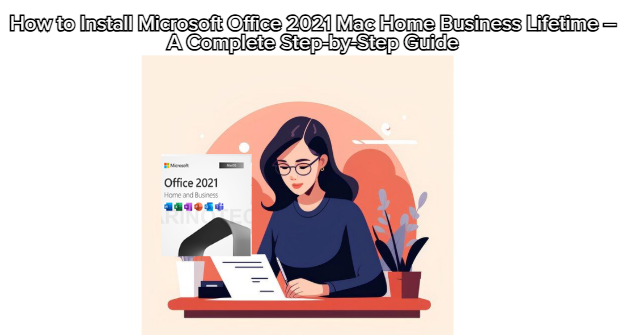
Installing Microsoft Office 2021 Mac Home Business Lifetime might sound technical, but it’s actually a straightforward process. Whether you’re a freelancer, business owner, or student, following these steps ensures you can use Word, Excel, PowerPoint, and Outlook smoothly on your Mac.
Here’s the complete installation and activation guide for your licensed Office suite.
Before installation:
Ensure your Mac runs macOS Monterey (12) or later.
Check storage — you’ll need at least 10 GB of free space.
Uninstall any previous Microsoft Office versions to avoid conflicts.
Connect to a stable internet connection for downloading the installer.
After purchasing the Microsoft Office 2021 Mac Home Business Lifetime License, you’ll receive:
A download link (ESD file) from Microsoft or the official reseller.
A unique activation key (Bind License Key).
Click the provided link and download the .pkg file to your Downloads folder.
Double-click the Microsoft_Office_2021_Installer.pkg file.
Follow the on-screen prompts and click Continue.
Accept the Software License Agreement.
Choose the installation location (default is fine).
Click Install, then enter your Mac administrator password when prompted.
The installation will take 5–10 minutes depending on your device’s performance.
Once installation is complete:
Open Microsoft Word (or any Office app).
Sign in using your Microsoft account (or create one if needed).
When prompted, select “Activate Product”.
Enter your 25-character License Key (Bind Key).
Click Activate — and your lifetime Office suite will be verified.
You’ll now have full access to Word, Excel, PowerPoint, Outlook, and OneNote without any subscription.
After activation:
Go to Help → Check for Updates to install the latest patches.
Enable AutoSave via OneDrive if you use cloud storage.
Customize themes (Dark Mode, Ribbon layout, etc.) under Preferences → General.
You can confirm activation status by:
Opening any Office app.
Clicking About [App Name] → License Information.
It should display “Product Activated – Microsoft Office Home & Business 2021 (Lifetime)”.
And that’s it!
With this guide, you’ve successfully installed and activated Microsoft Office 2021 Mac Home Business Lifetime — no subscriptions, no monthly fees.
You’re now ready to create, collaborate, and manage business documents with full control and lifetime ownership.