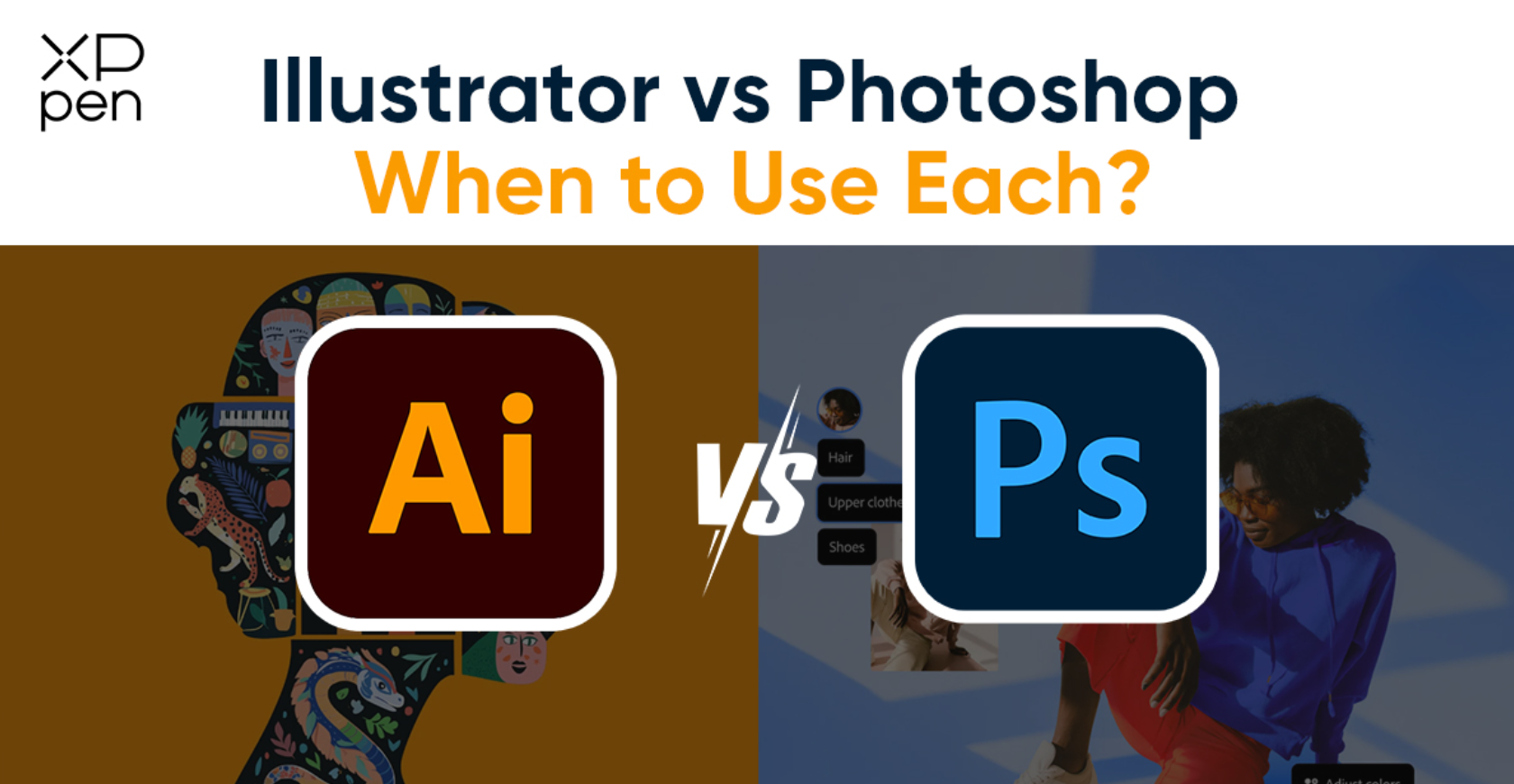
When it comes to digital design, Adobe Illustrator and Adobe Photoshop are two of the most powerful and popular tools available. While both belong to Adobe’s Creative Cloud suite, they serve different purposes and are built around different types of graphics. Understanding when to use each program can make a major difference in the quality and efficiency of your creative work.
The main distinction between Illustrator and Photoshop lies in the type of graphics they handle:
Illustrator is a vector-based program. It uses mathematical paths to create shapes, lines, and objects, meaning your designs can be scaled infinitely without losing quality.
Photoshop, on the other hand, is a raster-based program that uses pixels. It’s ideal for editing detailed images, photographs, and digital paintings where precision and shading are key.
Simply put:
Illustrator = Perfect for scalable graphics
Photoshop = Perfect for detailed images
Illustrator is the go-to tool for creating logos because vector graphics maintain sharpness at any size — whether it’s printed on a business card or a billboard.
For designers creating icons, infographics, or flat illustrations, Illustrator provides precise control with tools like the Pen Tool and Shape Builder.
Illustrator allows advanced text manipulation and vector-based typography. This makes it perfect for designing posters, business cards, and brand assets that need to stay sharp in print.
Because Illustrator supports CMYK color mode and high-resolution output, it’s ideal for packaging, flyers, and other printed materials.
Any artwork that needs to be resized frequently — like maps, technical diagrams, or clothing designs — benefits from Illustrator’s vector format.
Photoshop is designed for photo manipulation. You can correct lighting, remove blemishes, and adjust colors with powerful tools like the Healing Brush and Adjustment Layers.
Artists often prefer Photoshop for its natural brush strokes, layering options, and pressure-sensitive brushes that mimic real painting.
Photoshop is great for creating website layouts, interface elements, and social media graphics, as it provides pixel-level control and easy image export options.
If you need to combine multiple images, add textures, or apply visual effects, Photoshop’s layer masks and blending modes make this process simple and professional.
For posters, banners, or ads that involve real images, Photoshop ensures perfect color correction and visual depth.
| Feature | Adobe Illustrator | Adobe Photoshop |
|---|---|---|
| Graphic Type | Vector (mathematically based) | Raster (pixel-based) |
| Best For | Logos, icons, print, scalable design | Photos, digital art, image manipulation |
| Scalability | Infinite without losing quality | Limited — enlarging can cause pixelation |
| File Formats | AI, SVG, EPS, PDF | PSD, PNG, JPEG, TIFF |
| Main Tools | Pen Tool, Shape Builder, Path Finder | Brushes, Layers, Filters, Masks |
| Performance | Lightweight for vector work | Demands more system resources for large files |
| Output Use | Print and branding | Digital media and photography |
Absolutely! Many designers use Illustrator and Photoshop together. For example:
You can create vector shapes in Illustrator and import them into Photoshop for photo-based layouts.
Conversely, you can edit an image in Photoshop and then bring it into Illustrator to combine it with typography or vector illustrations.
This hybrid workflow provides the best of both worlds — scalable graphics from Illustrator and realistic image effects from Photoshop.
Choosing between Adobe Illustrator and Adobe Photoshop depends on your project goals:
Use Illustrator if you need clean, scalable graphics for logos, icons, or print designs.
Use Photoshop if your project involves images, photo editing, or digital art.
In short:
Illustrator is for creating. Photoshop is for enhancing.
By mastering both, you’ll unlock the full creative potential of Adobe’s design ecosystem — allowing you to move effortlessly between crisp vector designs and visually rich digital compositions.